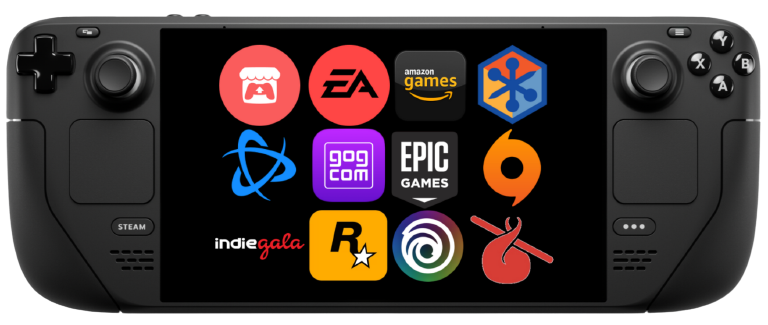mirror of
https://github.com/moraroy/NonSteamLaunchers-On-Steam-Deck.git
synced 2025-01-20 22:01:12 +01:00
NonSteamLaunchers 🚀
This script installs the latest GE-Proton, installs Non-Steam-Launchers under one unique Proton prefix folder in your compatdata folder path called "NonSteamLaunchers" and adds them to your Steam Library. So you can use them on Desktop or in Game Mode.
Features ✅
- Automatic installation of the most popular launchers in your Steam Deck 🎮
- Handle automatically the download and installation of your chosen launchers ⌚
- MicroSD Support 💾 This script supports moving the entire prefix to a microSD. The script will install launchers and games to your SD card, and the launchers in Steam will point to the SD card installation. This allows you to save internal storage space on your Steam Deck!
Supported Stores 🛍
- Battle.net ✔️
- Epic Games ✔️
- GOG Galaxy ✔️
- Origin (only working way) ✔️
- Ubisoft ✔️
- EA App ✔️
- Amazon Games Launcher ✔️
- Itch.io ✔️
- Legacy Games ✔️
- Humble Games Collection ✔️
- IndieGala ✔️
- Rockstar Games Launcher ✔️
How to Install🔧
- Go to desktop mode, right click HERE and save the .desktop file to your Steam Deck desktop.
- Go to your desktop, click the NonSteamLaunchers icon, it will download and run the latest NonSteamLaunchers.sh from this repository and run it.
- You will simply have to choose which launcher to install and let the script handle the rest. 💻 No files are left in your "Downloads" they are deleted after installation.
- After running the script, launch Steam on your Steam Deck. You'll find the new launchers in your library under the non-steam tab. Click a launcher to see your installed games from that store, and launch them directly from Steam! Even in gamemode 🥳
Installation Tutorials (courtesy of @SteamDeckGaming )📖
▶️ YouTube Tutorial 🡺🡺🡺 https://www.youtube.com/watch?v=svOj4MTEAVc 🡸🡸🡸 ▶️
📖 Step-by-step Article 🡺🡺🡺 https://www.steamdeckgaming.net/post/easy-launchers-install-on-steam-deck 🡸🡸🡸 📖
How to Uninstall 🗑
- Just run the script, select which launchers to remove. Press OK.
- That's it.
Currently Working On 👷♂️
- Decky Loader Plugin ❌
- Auto-download images and set them for library entries ❌
- Fixing Humble Bundle login issue ❌
Contributing 🤝
If you have any suggestions or improvements for this script, feel free to open an issue or submit a pull request.
📝 License
This project is licensed under the MIT License. See the LICENSE file for more information.
Description
Installs the latest GE-Proton and Installs Non Steam Launchers under 1 Proton prefix folder and adds them to your steam library. Installs... Battle.net, Epic Games, Ubisoft, GOG, EA App, Amazon Games, itch.io , Legacy Games, The Humble Games Collection, IndieGala, Rockstar Games Launcher,PS Plus, Glyph, VKPlay & HoYoPlay. SD Card Support and Games.
Readme
MIT
7.3 MiB
Languages
Python
85.9%
Shell
13.7%
Dockerfile
0.4%