mirror of
https://github.com/MustardChef/WSABuilds.git
synced 2024-09-21 15:39:42 +02:00
60 lines
2.4 KiB
Markdown
60 lines
2.4 KiB
Markdown
|
|
# WSABuilds <img src="https://img.shields.io/github/downloads/MustardChef/WSABuilds/total?label=Total%20Downloads&style=for-the-badge"/>
|
|||
|
|
|
|||
|
|
# **⚠️ 指南是不完整的 ⚠️**
|
|||
|
|
|
|||
|
|
|
|||
|
|
|
|||
|
|
|
|||
|
|
## Issues:
|
|||
|
|
### 没有互联网
|
|||
|
|

|
|||
|
|
|
|||
|
|
|
|||
|
|
|
|||
|
|
|
|||
|
|
|
|||
|
|
|
|||
|
|
## Solution:
|
|||
|
|
这些解决方法会因为在 Windows Subsystem for Android (WSA) 和 Windows Subsytem for Linux (WSL) 中没有网络的原因不同而被分成多个解决方法。
|
|||
|
|
|
|||
|
|
<details>
|
|||
|
|
<summary><h3>解决方法 #1: 卸载 Hyper-V 网络适配器<h3></summary>
|
|||
|
|
|
|||
|
|
**某些 Hyper-V 网络驱动可能会干扰 WSA 或 WSL**
|
|||
|
|
|
|||
|
|
|
|||
|
|
**⚠️ 谨慎执行以下操作。 ⚠️**
|
|||
|
|
|
|||
|
|
**⚠️ 我不对造成的任何损害负责 ⚠️**
|
|||
|
|
|
|||
|
|
|
|||
|
|
#### **步骤 1:打开设备管理器**
|
|||
|
|
1. 使用搜索或 Win + X,打开设备管理器
|
|||
|
|
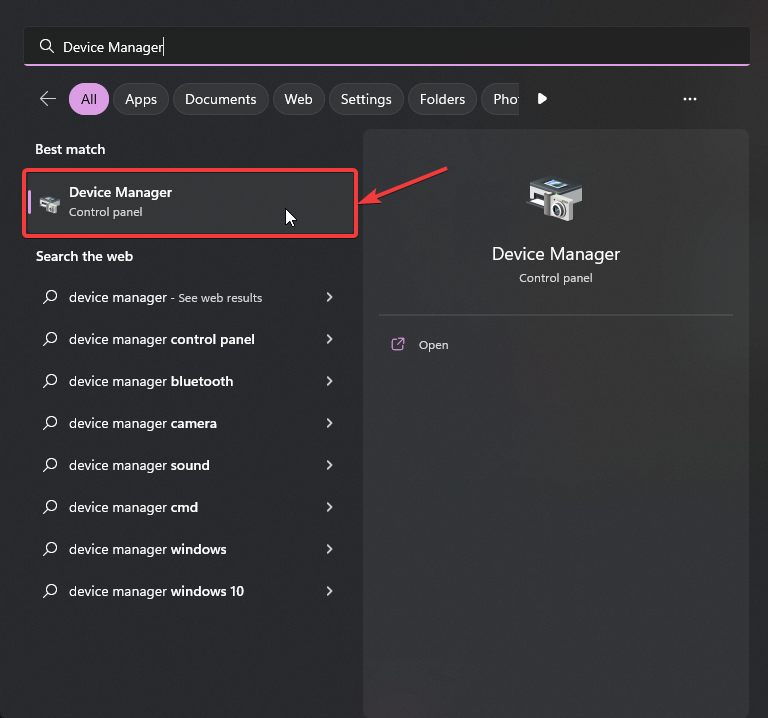
|
|||
|
|
|
|||
|
|
#### **步骤 2:显示隐藏设备**
|
|||
|
|
3. 点击 "查看"
|
|||
|
|
4. 选择 "显示隐藏设备"
|
|||
|
|
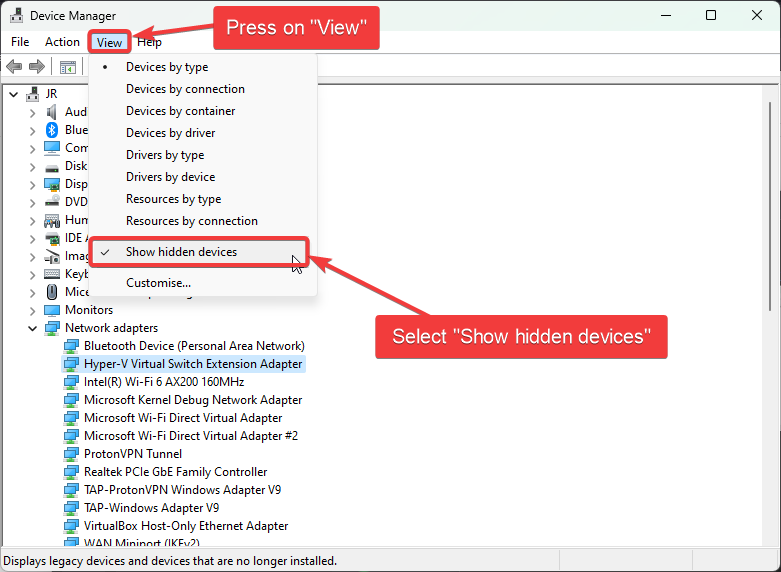
|
|||
|
|
|
|||
|
|
#### **步骤 3:卸载所有 Hyper-V 网络适配器**
|
|||
|
|
5. 选择名称中带有 "Hyper-V" 的每个驱动程序
|
|||
|
|
6. 对于每个驱动程序,右键单击并选择 "卸载驱动程序"
|
|||
|
|
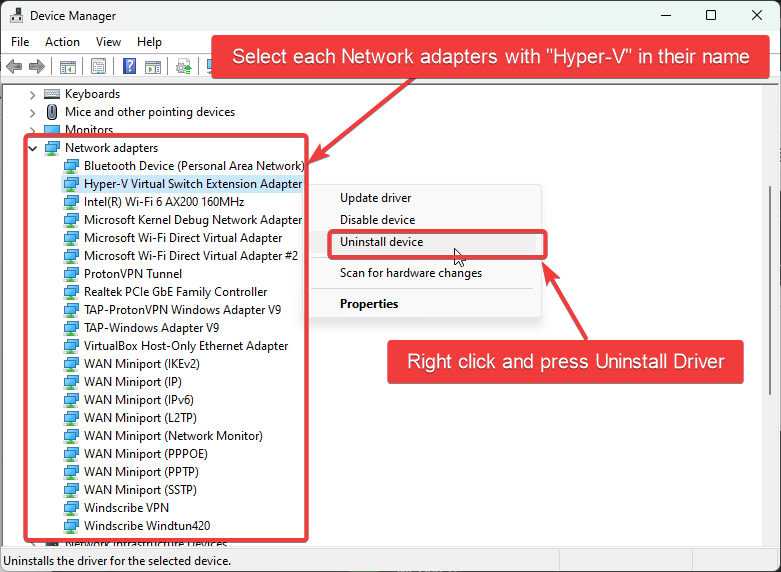
|
|||
|
|
#### **步骤 4:重启 Windows**
|
|||
|
|

|
|||
|
|
|
|||
|
|
</details>
|
|||
|
|
|
|||
|
|
<!--
|
|||
|
|
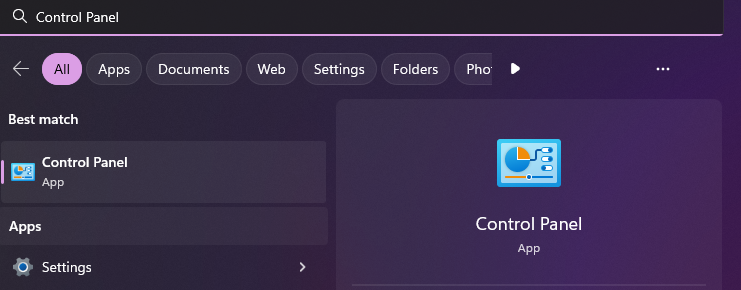
|
|||
|
|
|
|||
|
|
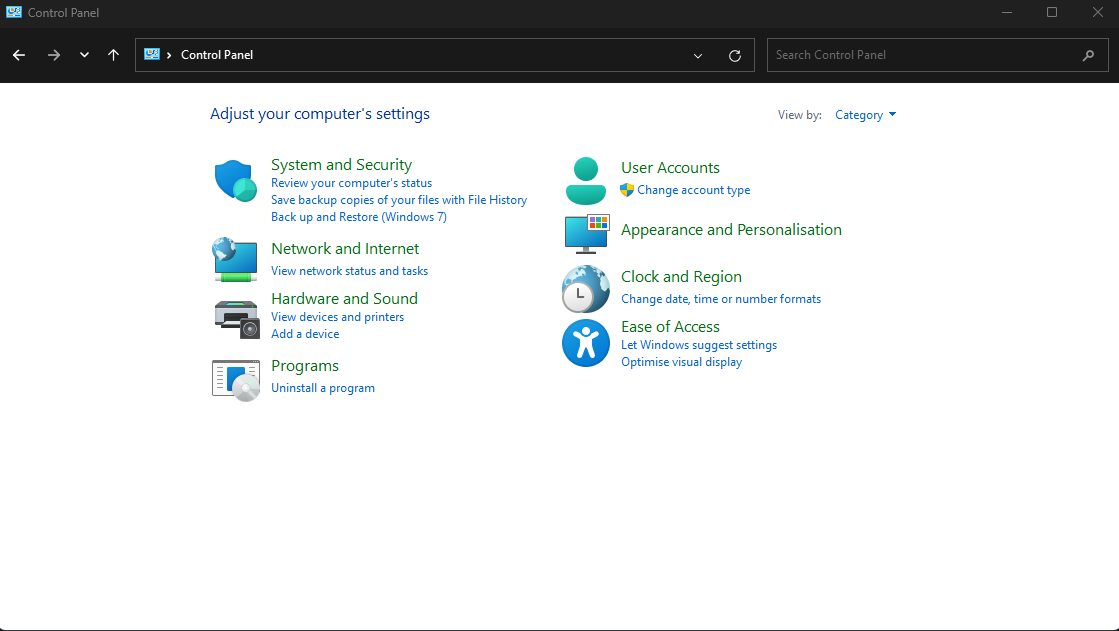
|
|||
|
|
|
|||
|
|
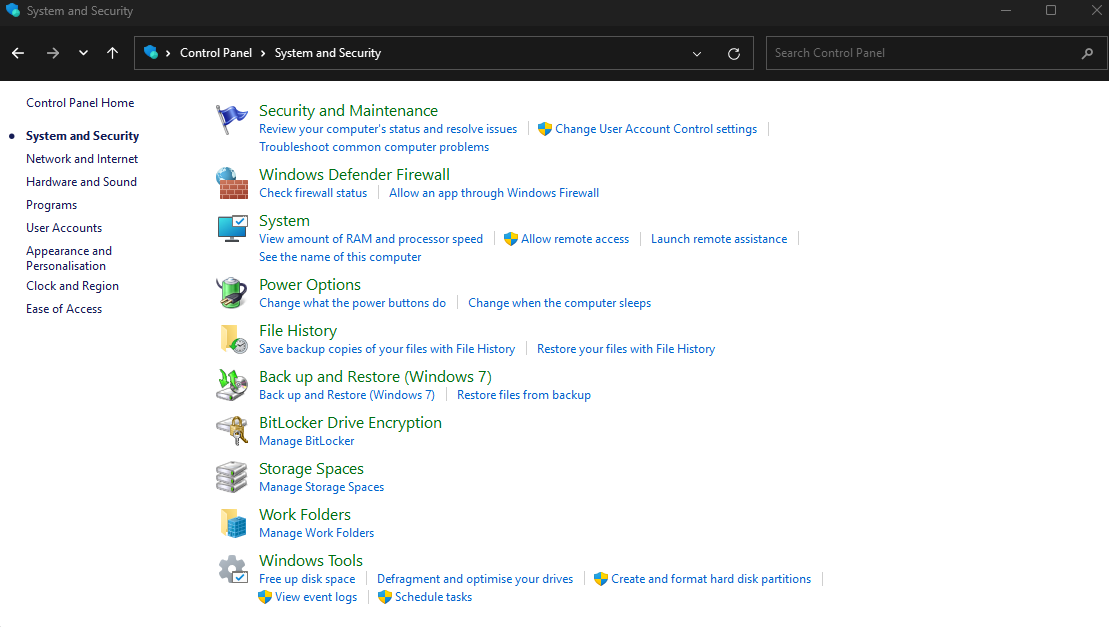
|
|||
|
|
|
|||
|
|
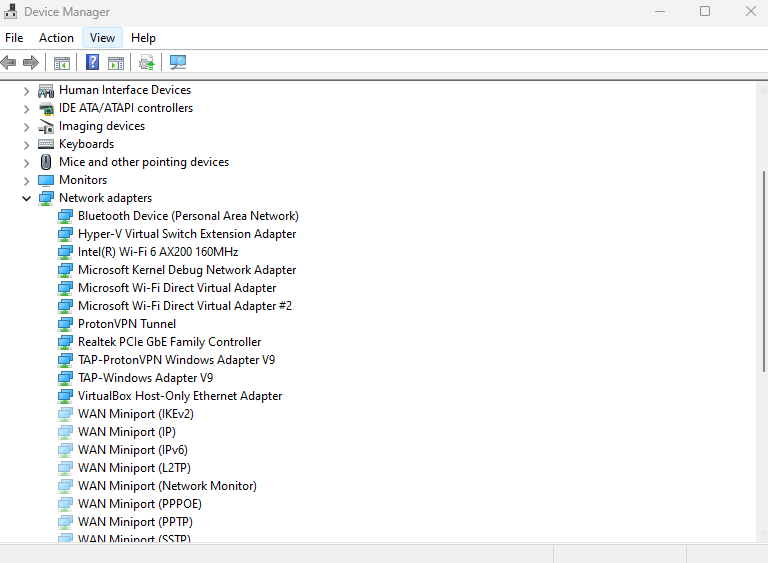
|
|||
|
|
|
|||
|
|
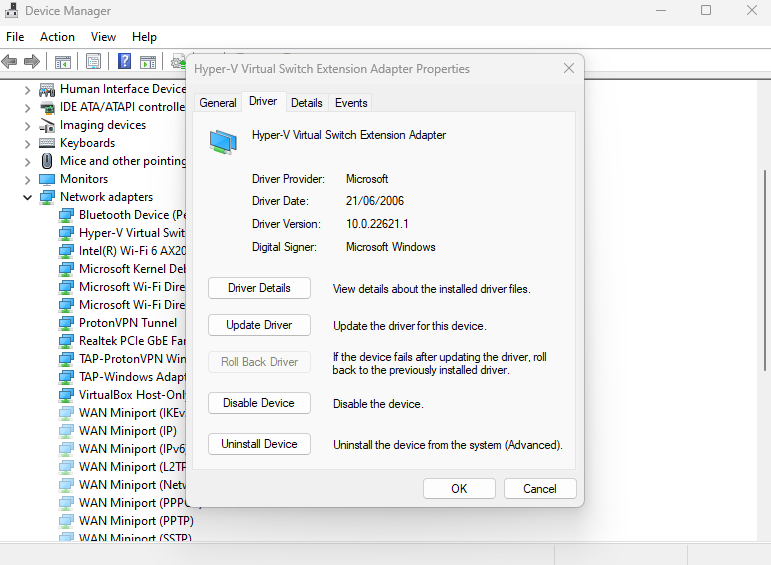
|
|||
|
|
--!>
|