mirror of
https://github.com/MustardChef/WSABuilds.git
synced 2025-01-12 11:19:08 +01:00
24 lines
1.2 KiB
Markdown
24 lines
1.2 KiB
Markdown
|
|
# WSABuilds <img src="https://img.shields.io/github/downloads/MustardChef/WSABuilds/total?label=Total%20Downloads&style=for-the-badge"/>
|
||
|
|
|
||
|
|
|
||
|
|
### Guide: Changing the GPU used by Windows Subsystem For Android™
|
||
|
|
|
||
|
|
1. Open up Windows Subsystem For Android™ Settings --> Either by going to the Start Menu and searching for it or by using the Search feature
|
||
|
|
|
||
|
|
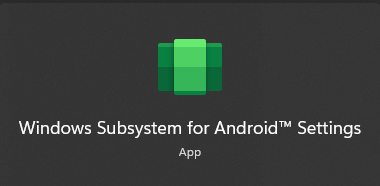
|
||
|
|
|
||
|
|
2. Make sure to turn off Windows Subsystem For Android™ by pressing ``Turn off`` in the ``Turn off Windows Subsystem For Android™`` tab
|
||
|
|
|
||
|
|
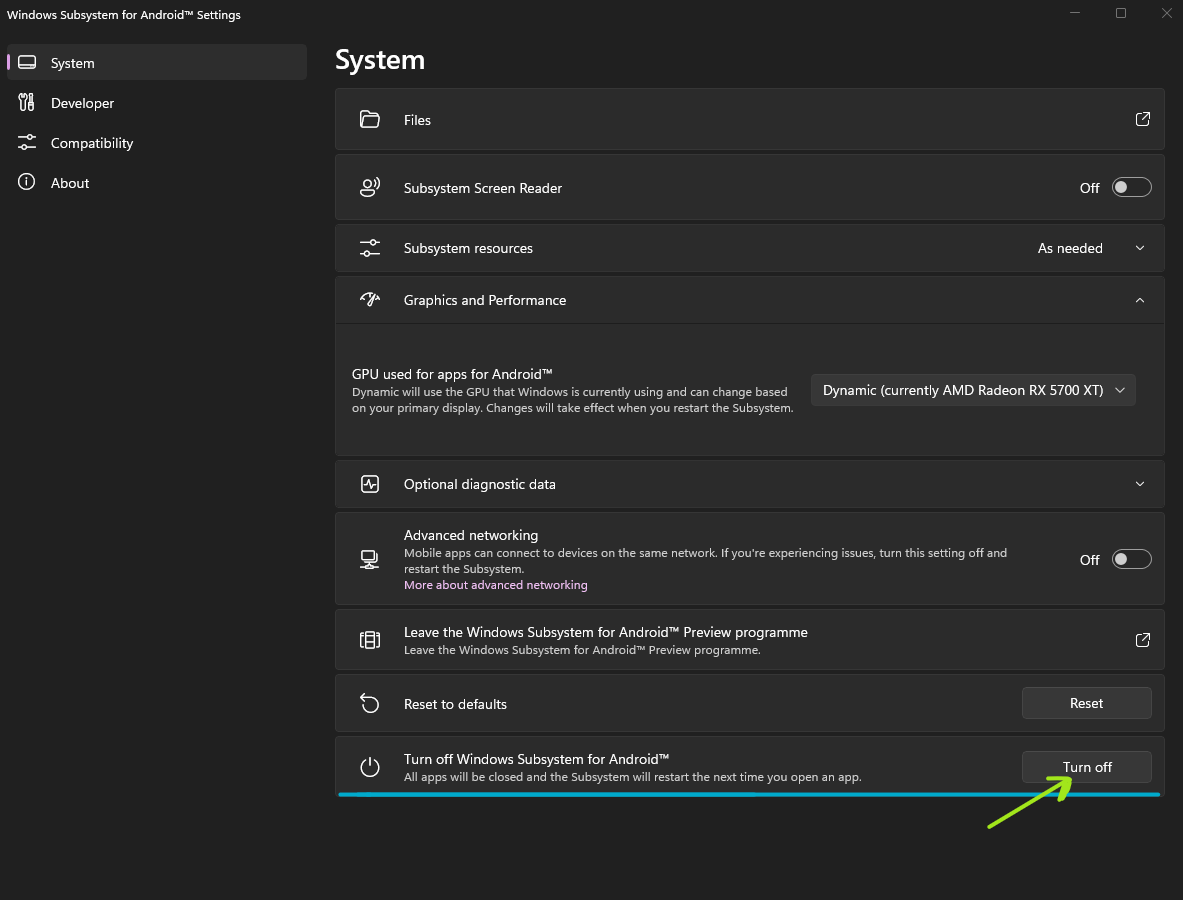
|
||
|
|
|
||
|
|
|
||
|
|
3. In Windows Subsystem For Android™ Settings select the ``Graphics and Performance`` Tab
|
||
|
|
|
||
|
|
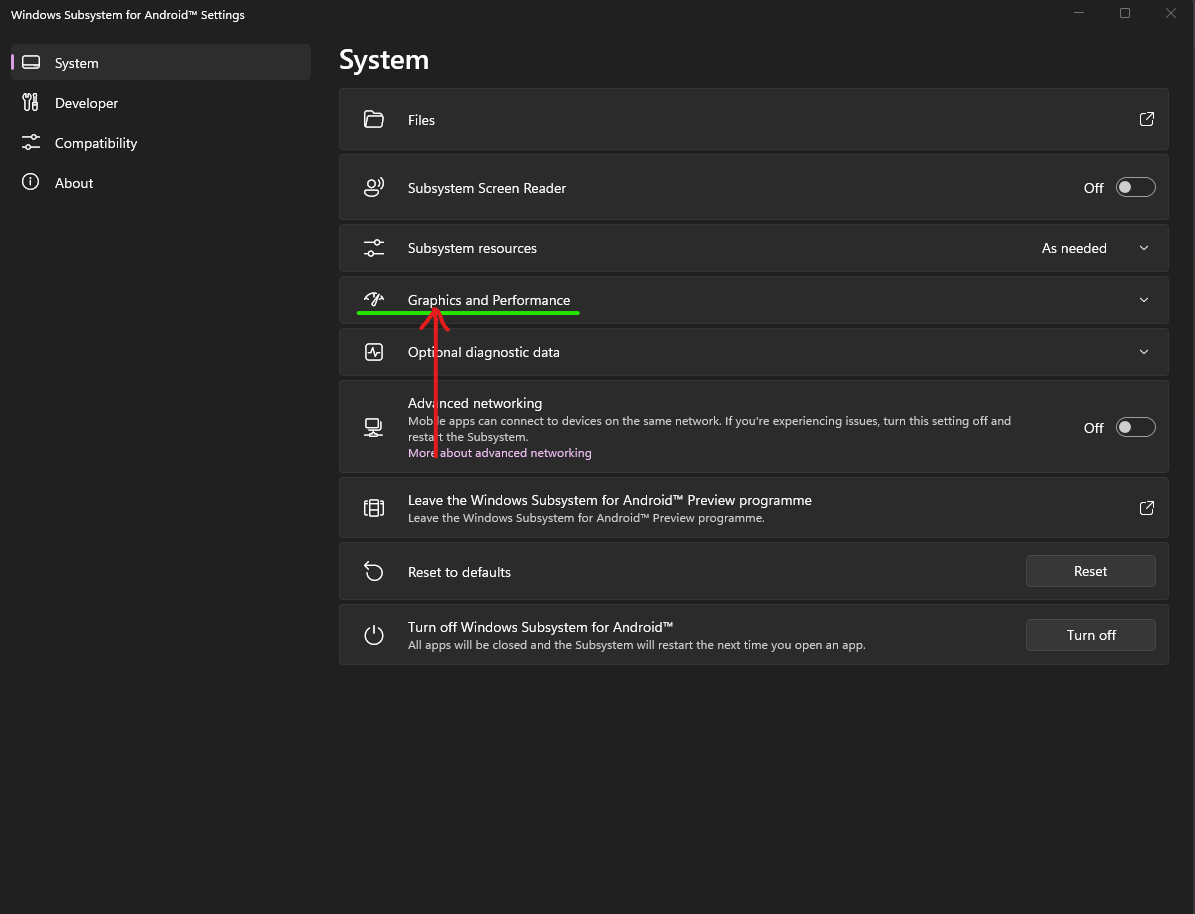
|
||
|
|
|
||
|
|
4. Click on the selection for ``GPU used for apps for Android™`` and select the GPU that you would like Windows Subsystem For Android™ to use.
|
||
|
|
|
||
|
|
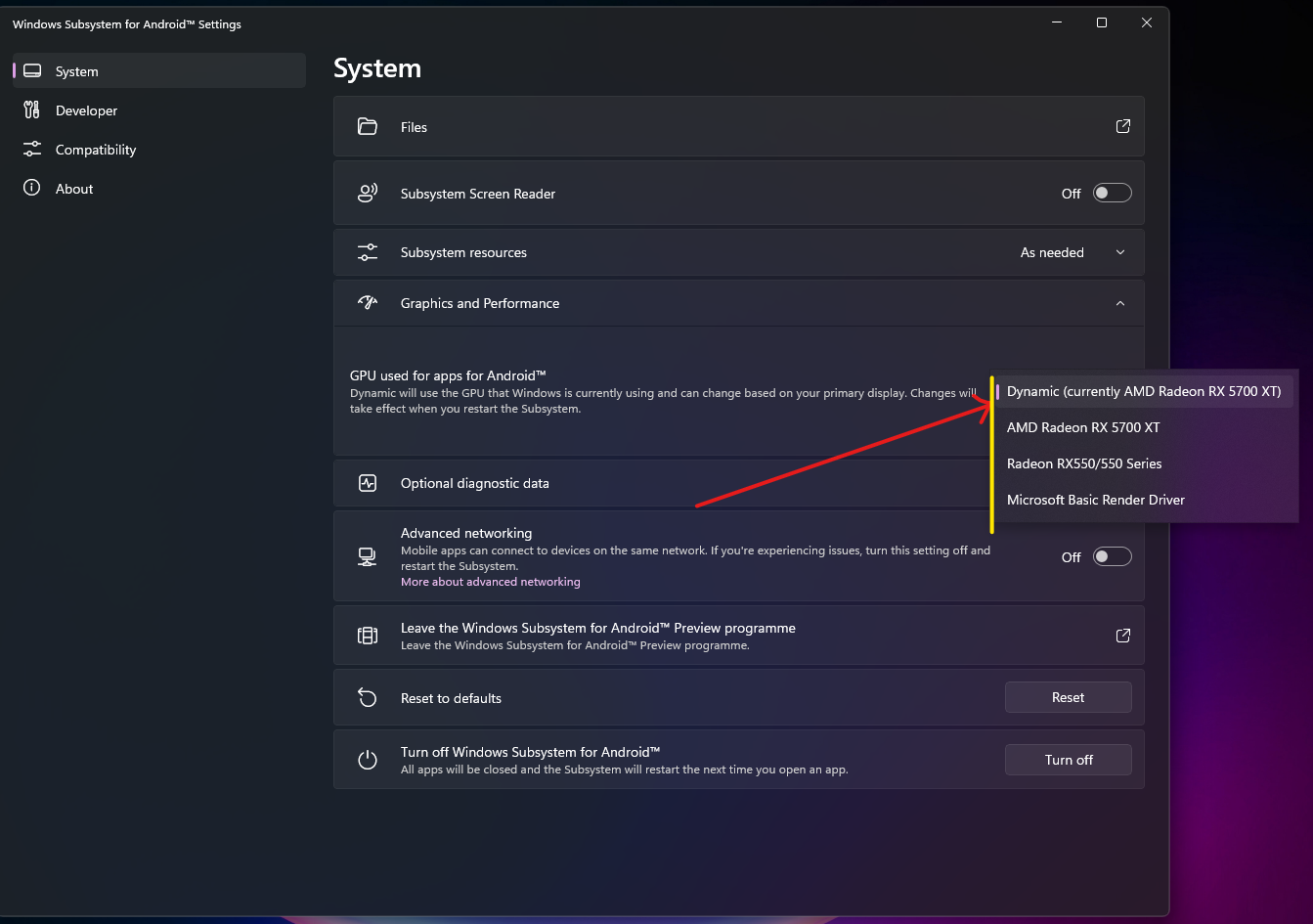
|
||
|
|
|
||
|
|
|