 Windows Build Number |
Windows™ 11: Build 22000.526 or higher. |
Windows™ 10: 22H2 10.0.19045.2311 or higher.
From WSA version 2301.40000.7.0 and higher in this repo, there is Unofficial support for Windows™ 10: 20H1 10.0.19041.264 or higher**. You must install KB5014032 then install KB5022834 to use WSA on these older Windows 10 builds
|
 RAM |
- 4 to 6 GB (Not Recommended)
- 8 GB (Minimum)
- 16 GB (Recommended)
|
 Processor |
CPU Architecture: x86_64 or arm64 |
| Your PC should meet the basic Windows™ 11 requirements i.e Core i3 8th Gen, Ryzen 3000, Snapdragon 8c, or above |
N/A This is a bit of a hit or miss, but it is highly recommended that your processor is listed in the supported CPU lists for Windows 11 requirements |
 GPU |
Any compatible Intel, AMD or Nvidia GPU.
GPU Performance may vary depending on its compatibility with Windows Subsystem For Android™
Users with Intel HD Graphics 530 and older
WSA may not start or graphical glitches will occur when Intel HD Graphics 530 and Older iGPUs are used. This is a known issue, but unfortunately there are no fixes that I currently know of, plus, these GPUs are too old and do not meet Windows 11 requirements and hence are not offical supported. Follow this guide to switch to another iGPU/dGPU/eGPU that you may have or Microsoft Basic Renderer
Users with Nvidia GPUs
Nvidia GPUs are known to cause problems. If Windows Subsystem For Android™ does not start or there are graphical glitches when an Nvidia GPU is used, follow this guide to switch to another iGPU/dGPU/eGPU that you may have or Microsoft Basic Renderer |
 Storage |
Solid-state drive (RECOMMENDED)
OR Hard Disk Drive (HDD) (NOT RECOMMENDED) |
| Minimum Storage Requirements: You must have at least 10GB free on the system drive (C:\) |
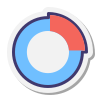 Partition |
NTFS ONLY
Windows Subsystem For Android™ can only be installed on a NTFS partition, not on an exFAT partition |
 Windows Features Needed |
Virtual Machine Platform Enabled |
| Windows Hypervisor Platform Enabled (Optional) |
| Windows Subsystem For Linux™ Enabled (Optional) |
| Hyper V Enabled (Optional) |
| These optional settings are for virtualization and provide components that are needed to run WSA. You can enable these settings by pressing the Windows Key + R on your keyboard and typing "OptionalFeatures.exe" into the box, pressing enter and selecting the features above followed by pressing apply |
 Virtualization |
The Computer must support virtualization and be enabled in BIOS/UEFI and Optional Features. |

 ](https://github.com/MustardChef/WSABuilds#downloads) [
](https://github.com/MustardChef/WSABuilds#downloads) [ ](https://forum.xda-developers.com/t/wsabuilds-latest-windows-subsystem-for-android-wsa-builds-for-windows-10-and-11-with-magisk-and-google-play-store.4545087/)
### MagiskOnWSA (For Windows™ 10 and 11) [
](https://forum.xda-developers.com/t/wsabuilds-latest-windows-subsystem-for-android-wsa-builds-for-windows-10-and-11-with-magisk-and-google-play-store.4545087/)
### MagiskOnWSA (For Windows™ 10 and 11) [


















 ](https://github.com/MustardChef/WSABuilds/blob/master/Guides/ChangingGPU.md)
### Sideload Guide:
[
](https://github.com/MustardChef/WSABuilds/blob/master/Guides/ChangingGPU.md)
### Sideload Guide:
[ ](https://github.com/MustardChef/WSABuilds/blob/master/Guides/Sideloading.md)
### Moving WSA to another drive or partition:
[
](https://github.com/MustardChef/WSABuilds/blob/master/Guides/Sideloading.md)
### Moving WSA to another drive or partition:
[ ](https://github.com/MustardChef/WSABuilds/blob/master/Guides/MoveToExtDrive.md)
### Installing KernelSU
[
](https://github.com/MustardChef/WSABuilds/blob/master/Guides/MoveToExtDrive.md)
### Installing KernelSU
[ ](https://github.com/MustardChef/WSABuilds/blob/master/Guides/KernelSU.md)
### Installing BusyBox
[
](https://github.com/MustardChef/WSABuilds/blob/master/Guides/KernelSU.md)
### Installing BusyBox
[ ](https://github.com/MustardChef/WSABuilds/blob/master/Guides/BusyBox.md)
### Localhost Loopback Guide
[
](https://github.com/MustardChef/WSABuilds/blob/master/Guides/BusyBox.md)
### Localhost Loopback Guide
[ ](https://github.com/MustardChef/WSABuilds/blob/master/Guides/LocalHostLoopback.md)
](https://github.com/MustardChef/WSABuilds/blob/master/Guides/LocalHostLoopback.md)

 ](https://github.com/MustardChef/WSABuilds/blob/master/Fixes/FixInstallps1.md)
[
](https://github.com/MustardChef/WSABuilds/blob/master/Fixes/FixInstallps1.md)
[ ](https://github.com/MustardChef/WSABuilds/blob/master/Fixes/FixVirtError.md)
[
](https://github.com/MustardChef/WSABuilds/blob/master/Fixes/FixVirtError.md)
[ ](https://github.com/MustardChef/WSABuilds/blob/master/Fixes/FixInternet.md)
[
](https://github.com/MustardChef/WSABuilds/blob/master/Fixes/FixInternet.md)
[ ](https://github.com/MustardChef/WSABuilds/blob/master/Fixes/Fix%20Error%200x80073CF0.md)
**[
](https://github.com/MustardChef/WSABuilds/blob/master/Fixes/Fix%20Error%200x80073CF0.md)
**[ ](https://github.com/MustardChef/WSABuilds/blob/master/Fixes/Fix%20Error%200x80073CFB.md)**
[
](https://github.com/MustardChef/WSABuilds/blob/master/Fixes/Fix%20Error%200x80073CFB.md)**
[ ](https://github.com/MustardChef/WSABuilds/blob/master/Fixes/Fix%20Error%200x80073CFD.md)
[
](https://github.com/MustardChef/WSABuilds/blob/master/Fixes/Fix%20Error%200x80073CFD.md)
[ ](https://github.com/MustardChef/WSABuilds/blob/master/Fixes/Fix%20Error%200x80073CF6.md)
[
](https://github.com/MustardChef/WSABuilds/blob/master/Fixes/Fix%20Error%200x80073CF6.md)
[ ](https://github.com/MustardChef/WSABuilds/blob/master/Fixes/Fix%20Error%200x80073CF9.md)
[
](https://github.com/MustardChef/WSABuilds/blob/master/Fixes/Fix%20Error%200x80073CF9.md)
[ ](https://github.com/MustardChef/WSABuilds/blob/master/Fixes/Fix%20Error%200x80073D10.md)
[
](https://github.com/MustardChef/WSABuilds/blob/master/Fixes/Fix%20Error%200x80073D10.md)
[ ](https://github.com/MustardChef/WSABuilds/blob/master/Fixes/NamedResource%20Not%20Found%20-%20Fix%20Error%200x80073B17.md)
[
](https://github.com/MustardChef/WSABuilds/blob/master/Fixes/NamedResource%20Not%20Found%20-%20Fix%20Error%200x80073B17.md)
[ ](https://github.com/MustardChef/WSABuilds/blob/master/Fixes/FixPathTooLong.md)
[
](https://github.com/MustardChef/WSABuilds/blob/master/Fixes/FixPathTooLong.md)
[ ](https://github.com/MustardChef/WSABuilds/blob/master/Fixes/TargetMachineActivelyRefusedConnection.md)
[
](https://github.com/MustardChef/WSABuilds/blob/master/Fixes/TargetMachineActivelyRefusedConnection.md)
[ ](https://github.com/MustardChef/WSABuilds/blob/master/Fixes/Google%20Play%20Issues.md)
[
](https://github.com/MustardChef/WSABuilds/blob/master/Fixes/Google%20Play%20Issues.md)
[ ](https://github.com/MustardChef/WSABuilds/blob/master/Fixes/WSA%20Settings%20App%20Crashes%20%2B%20Android%20Apps%20Do%20Not%20Load%20After%20Installation.md
)
[
](https://github.com/MustardChef/WSABuilds/blob/master/Fixes/WSA%20Settings%20App%20Crashes%20%2B%20Android%20Apps%20Do%20Not%20Load%20After%20Installation.md
)
[ ](https://github.com/MustardChef/WSABuilds/blob/MustardChef-Guides-WSA-Not-Working/Fixes/WSA%20Does%20Not%20Load%20After%20Install%20%2B%20No%20Splashscreen.md)
](https://github.com/MustardChef/WSABuilds/blob/MustardChef-Guides-WSA-Not-Working/Fixes/WSA%20Does%20Not%20Load%20After%20Install%20%2B%20No%20Splashscreen.md)

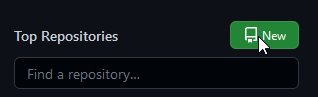 ***Step 1.2:***

---
#### **2. [Copy the URL of this Repo](https://github.com/WellCodeIsDelicious/WSA-Script) and paste it into the the text box below and press "Import"**

---
#### **3. Go to the **Setting** tab in your newly imported repo and enable "Github Actions"**
***Step 3.1:***
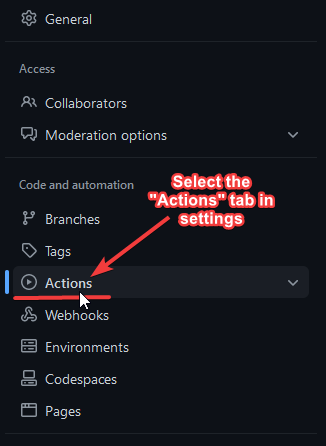
***Step 3.2:***
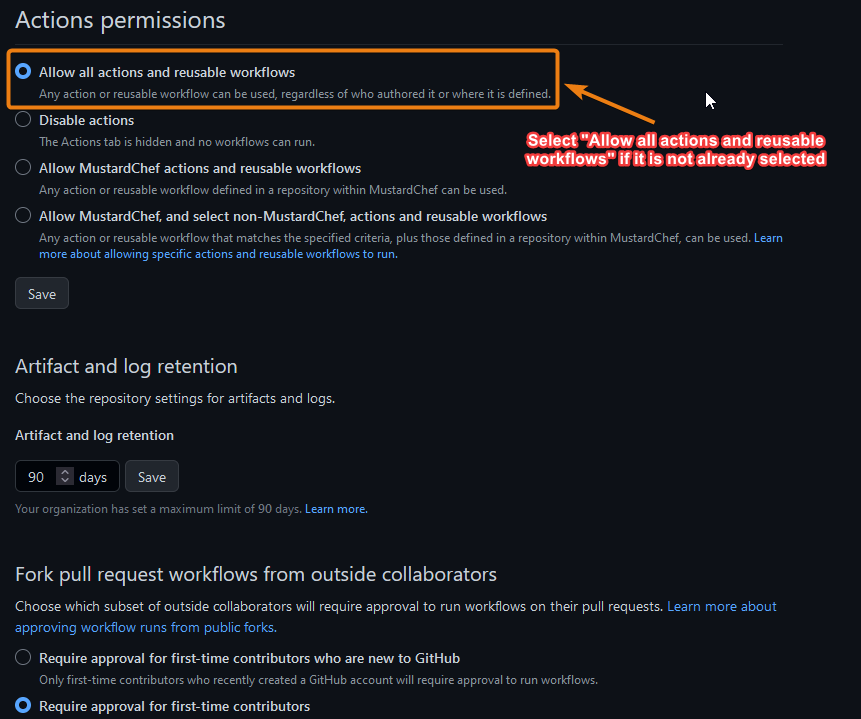
---
#### **4. Then, scroll down until you reach the section titled "Workflow Permission" and follow the steps as shown in the image below**
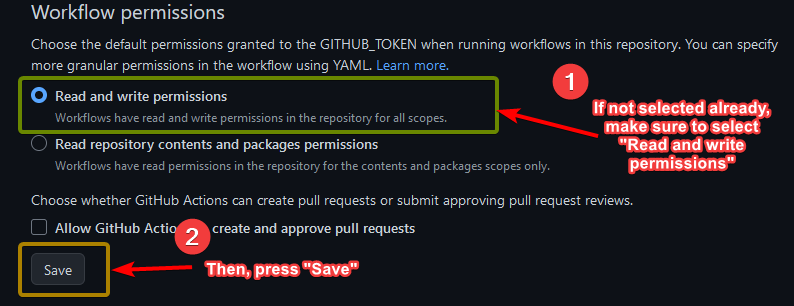
---
#### **5. Open [this link](https://github.com/settings/tokens/new) in new tab, then follow the step below. FINALLY, SCROLL DOWN AND CLICK GENERATE TOKEN**

---
#### **6. The key will appear. Then click the copy button at right side of the key.**

---
#### **7. Now, back to your repository **Setting** tab, and open Secret and Variable, then click Action. Next click **New reporistory secret** button**

---
#### **8. In the name boxes, type PAT. Next, paste your copied Secret key to Secret boxes, then click **Add Secrets** button**

---
#### **9. Now, Go to the **Action** tab**

---
#### **10. In the left sidebar, click the **Custom Build** workflow.**
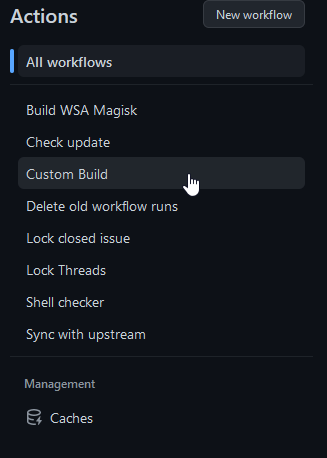
---
#### **11. Above the list of workflow runs, select **Run workflow****
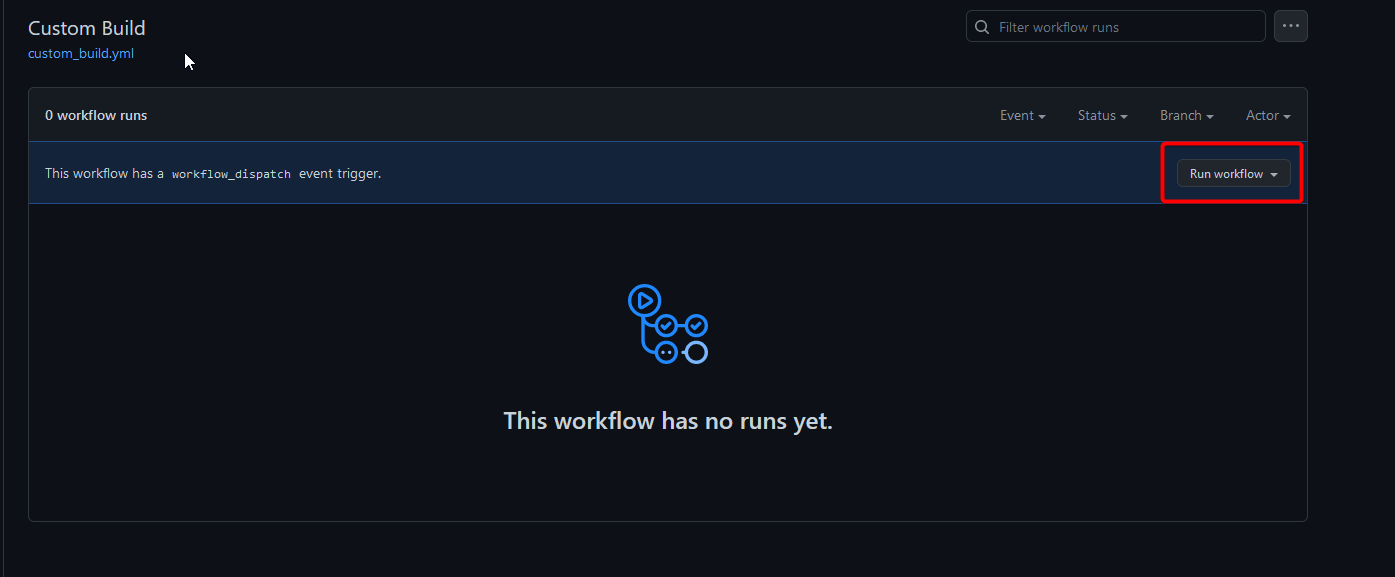
---
#### **12. Select your desired options such as ***Magisk Version***, ***WSA Release Channel + WSA Archetecture*** , ***GApps Varient*** and ***Compression Format*** then click **Run workflow****
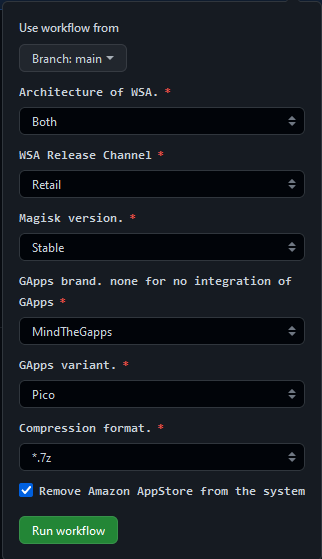
---
#### **13. Wait for the action to complete and download the artifact**
**DO NOT download it via multithread downloaders like IDM**

---
#### **14. Install like normal using [the instructions](https://github.com/MustardChef/WSABuilds#--installation) in this repository** and most important of all....
### **Enjoy!**
***Step 1.2:***

---
#### **2. [Copy the URL of this Repo](https://github.com/WellCodeIsDelicious/WSA-Script) and paste it into the the text box below and press "Import"**

---
#### **3. Go to the **Setting** tab in your newly imported repo and enable "Github Actions"**
***Step 3.1:***
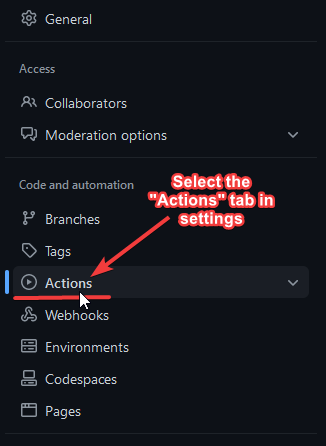
***Step 3.2:***
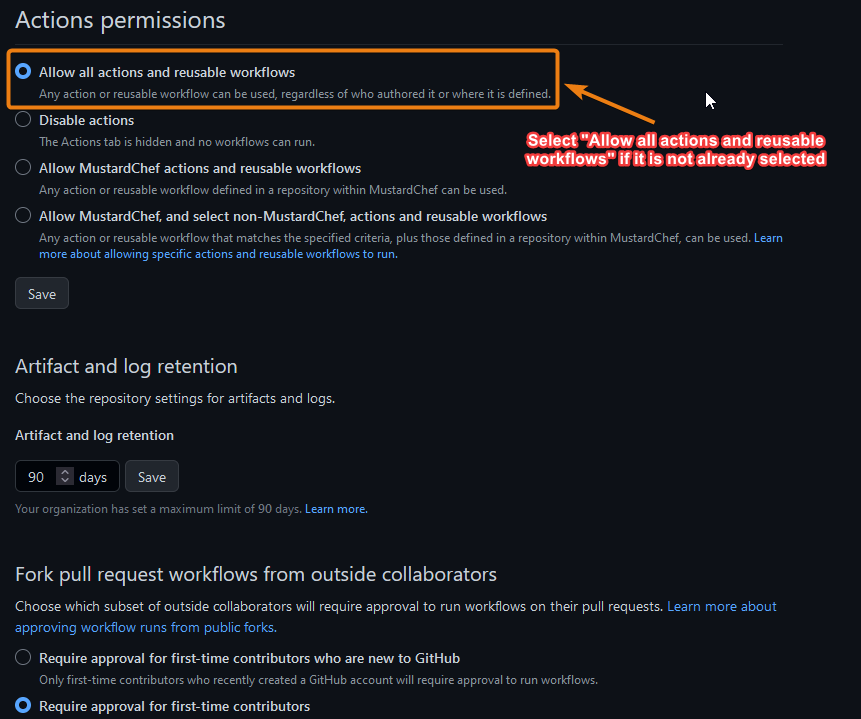
---
#### **4. Then, scroll down until you reach the section titled "Workflow Permission" and follow the steps as shown in the image below**
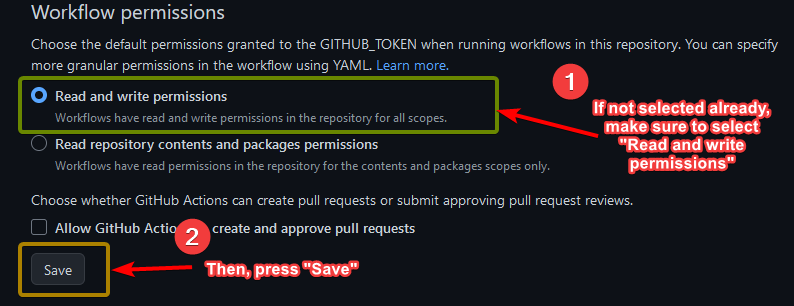
---
#### **5. Open [this link](https://github.com/settings/tokens/new) in new tab, then follow the step below. FINALLY, SCROLL DOWN AND CLICK GENERATE TOKEN**

---
#### **6. The key will appear. Then click the copy button at right side of the key.**

---
#### **7. Now, back to your repository **Setting** tab, and open Secret and Variable, then click Action. Next click **New reporistory secret** button**

---
#### **8. In the name boxes, type PAT. Next, paste your copied Secret key to Secret boxes, then click **Add Secrets** button**

---
#### **9. Now, Go to the **Action** tab**

---
#### **10. In the left sidebar, click the **Custom Build** workflow.**
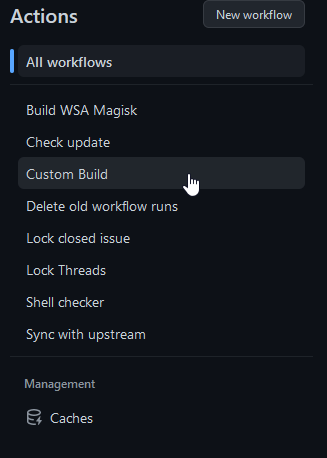
---
#### **11. Above the list of workflow runs, select **Run workflow****
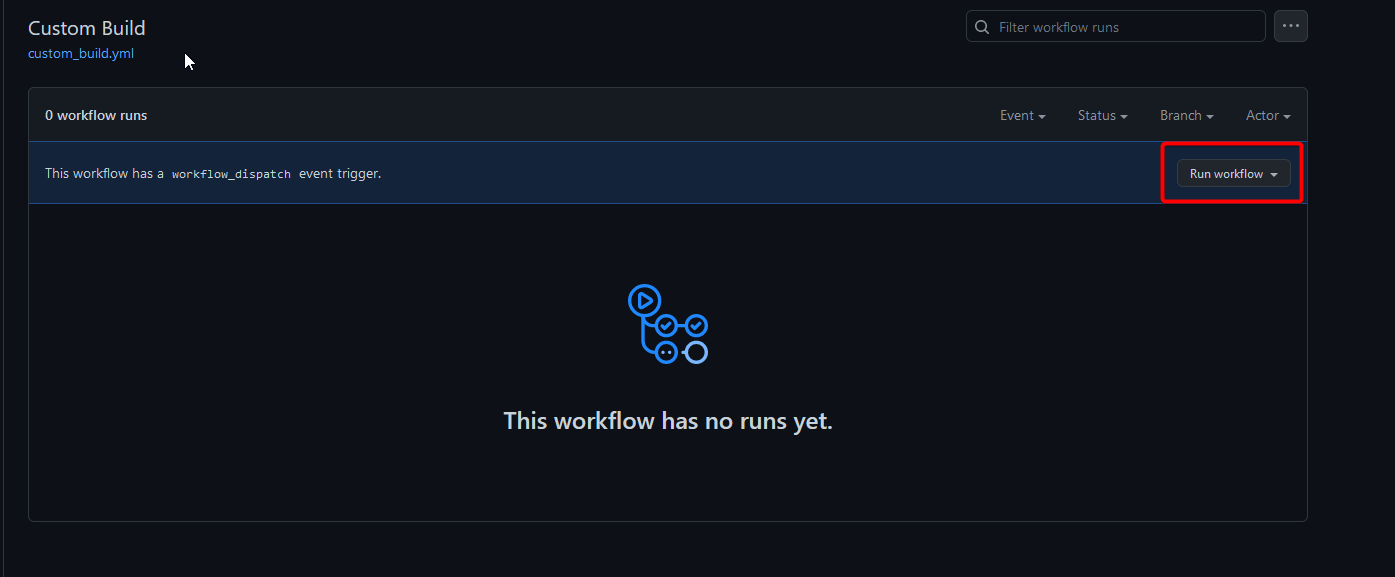
---
#### **12. Select your desired options such as ***Magisk Version***, ***WSA Release Channel + WSA Archetecture*** , ***GApps Varient*** and ***Compression Format*** then click **Run workflow****
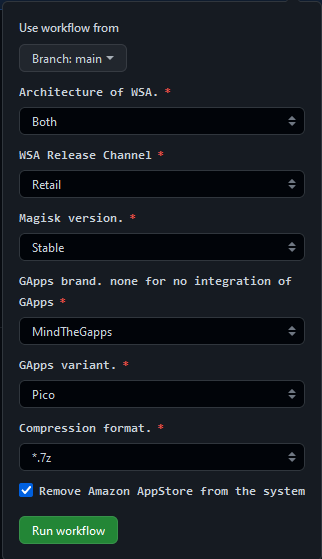
---
#### **13. Wait for the action to complete and download the artifact**
**DO NOT download it via multithread downloaders like IDM**

---
#### **14. Install like normal using [the instructions](https://github.com/MustardChef/WSABuilds#--installation) in this repository** and most important of all....
### **Enjoy!**
