Issue: Install.ps1 is not recognized/missing

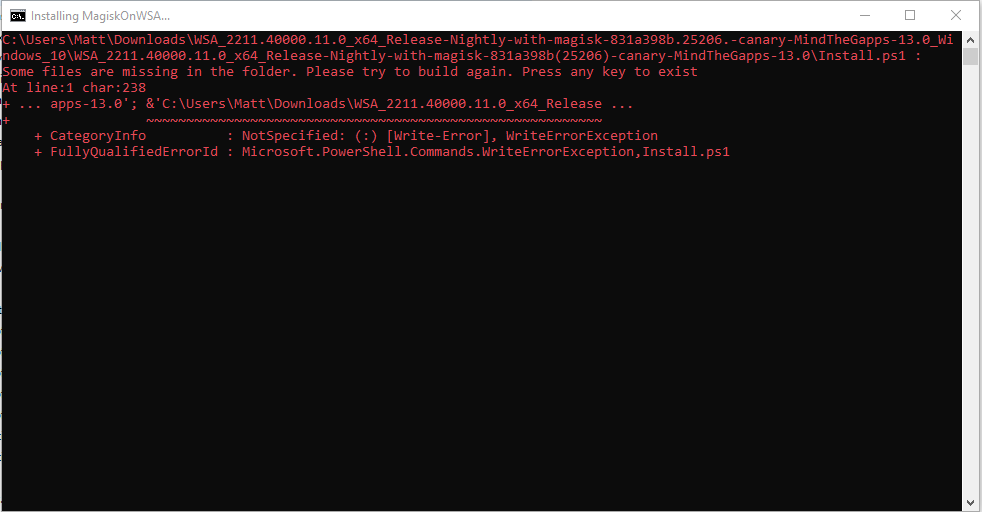 ## Solution
If the popup windows disappear without asking administrative permission and Windows Subsystem For Android™ is not installed successfully, you should manually run Install.ps1 as administrator:
**1. Redownload the WSA Build and rename the extracted folder to a shorter name, which can be anything to your choosing**
- For example:
- **Before:** WSA_2XXX.XXXXXXX_XXXX_Release-Nightly-with-magisk-XXXXXXX-XXXXXX-MindTheGapps-XX.X-RemovedAmazon
- **After:** WSAArchive2XXX
## Solution
If the popup windows disappear without asking administrative permission and Windows Subsystem For Android™ is not installed successfully, you should manually run Install.ps1 as administrator:
**1. Redownload the WSA Build and rename the extracted folder to a shorter name, which can be anything to your choosing**
- For example:
- **Before:** WSA_2XXX.XXXXXXX_XXXX_Release-Nightly-with-magisk-XXXXXXX-XXXXXX-MindTheGapps-XX.X-RemovedAmazon
- **After:** WSAArchive2XXX
**2. Copy the path of the folder by right clicking on the folder and select "Show More Options" and click on "Copy as path"**
**3. Press Win + X on your keyboard and select Windows™ Terminal (Admin) or Powershell (Admin) depending on the version of Windows™ you are running**
|||
|--------|------|
| |
| |
|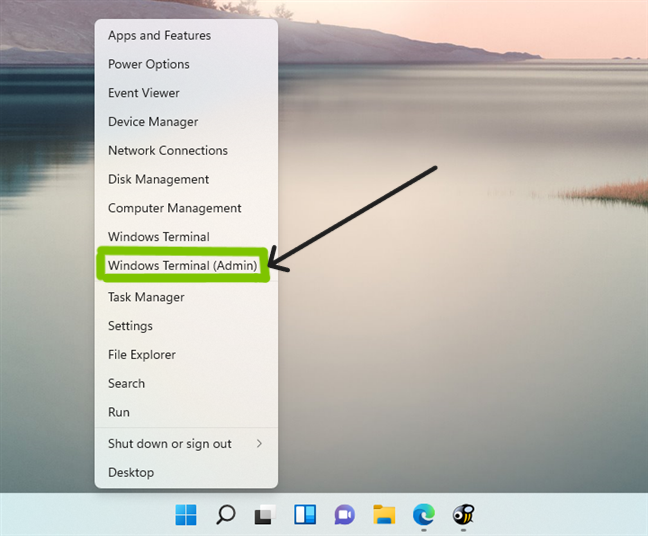|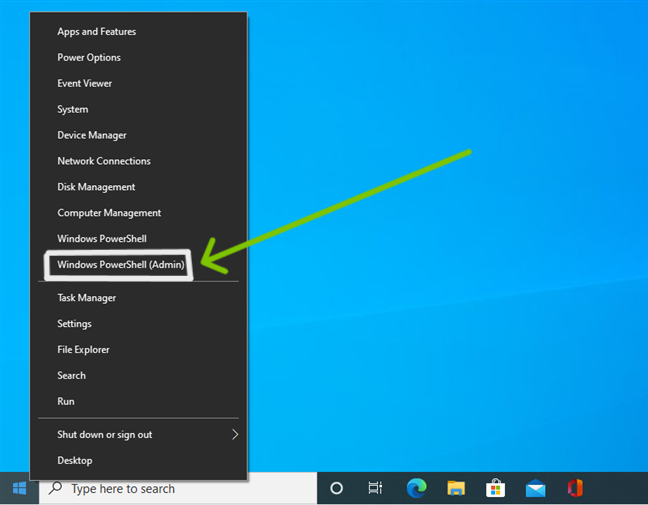|
**4. Input the command below and press enter, replacing {X:\path\to\your\extracted\folder} including the {} with the path of the extracted folder**
```Powershell
cd "{X:\path\to\your\extracted\folder}"
```
**5. Input the command below and press Enter**
```Powershell
PowerShell.exe -ExecutionPolicy Bypass -File .\Install.ps1
```
**6. The script will run and Windows Subsystem For Android™ will be installed**
|
|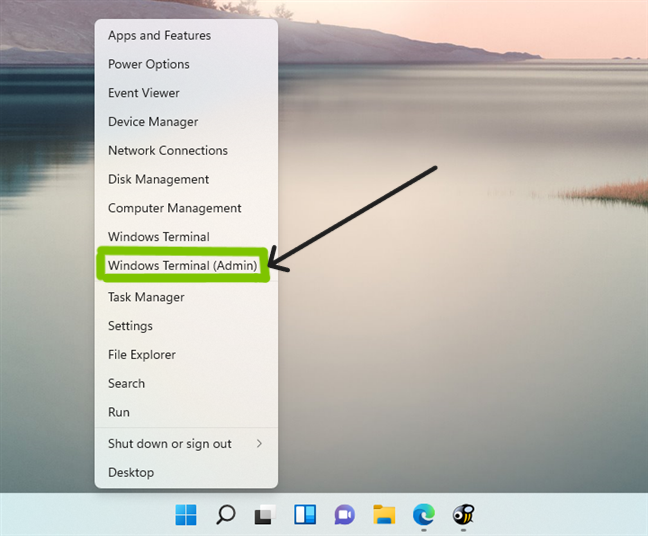|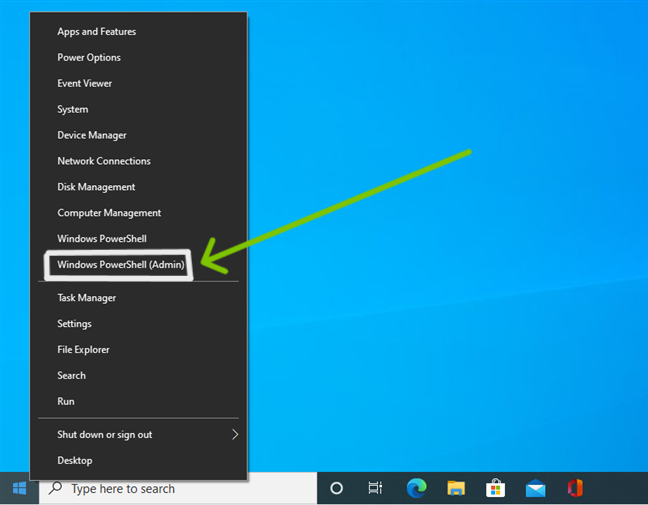|
**4. Input the command below and press enter, replacing {X:\path\to\your\extracted\folder} including the {} with the path of the extracted folder**
```Powershell
cd "{X:\path\to\your\extracted\folder}"
```
**5. Input the command below and press Enter**
```Powershell
PowerShell.exe -ExecutionPolicy Bypass -File .\Install.ps1
```
**6. The script will run and Windows Subsystem For Android™ will be installed**

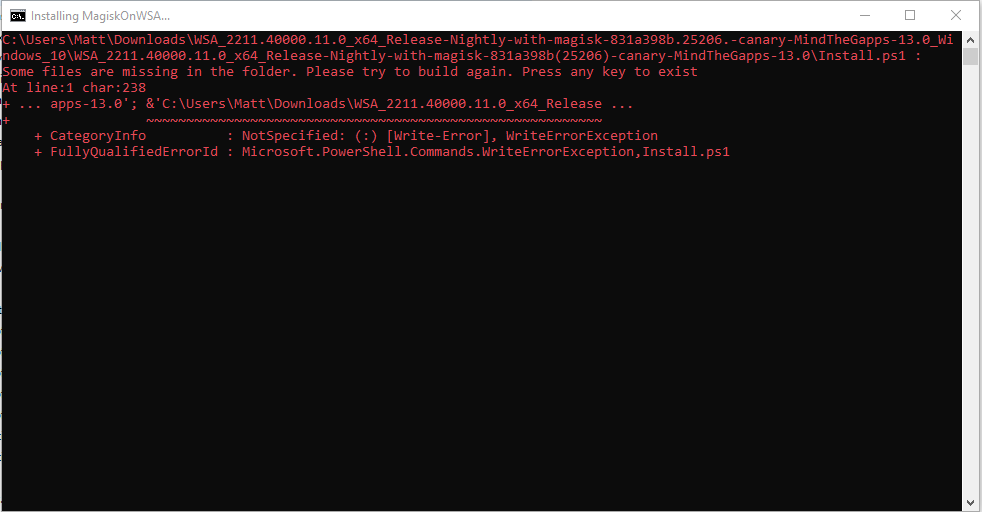 ## Solution
If the popup windows disappear without asking administrative permission and Windows Subsystem For Android™ is not installed successfully, you should manually run Install.ps1 as administrator:
**1. Redownload the WSA Build and rename the extracted folder to a shorter name, which can be anything to your choosing**
- For example:
- **Before:** WSA_2XXX.XXXXXXX_XXXX_Release-Nightly-with-magisk-XXXXXXX-XXXXXX-MindTheGapps-XX.X-RemovedAmazon
- **After:** WSAArchive2XXX
## Solution
If the popup windows disappear without asking administrative permission and Windows Subsystem For Android™ is not installed successfully, you should manually run Install.ps1 as administrator:
**1. Redownload the WSA Build and rename the extracted folder to a shorter name, which can be anything to your choosing**
- For example:
- **Before:** WSA_2XXX.XXXXXXX_XXXX_Release-Nightly-with-magisk-XXXXXXX-XXXXXX-MindTheGapps-XX.X-RemovedAmazon
- **After:** WSAArchive2XXX