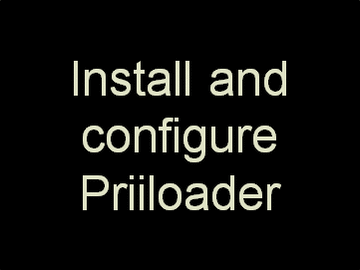Install and Configure Priiloader
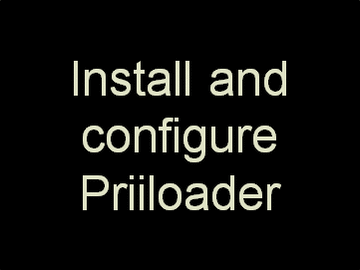
Priiloader loads just before the Wii System Menu and is invisible unless you hold down the reset button or the ESC key on a USB connected keyboard while powering on the console. Not only is Priiloader a great form of brick protection, it can be customized to automatically boot straight to the System Menu (default behavior) with patched features (aka "System Menu Hacks"), or directly to the HBC or a user defined homebrew (e.g. a USB-Loader, Crazy Intro Videos, etc). Click here for directions on "Installing a file" (aka "dol" or "elf" file) in Priiloader to launch user defined homebrew. Custom forwarder dols that are compatible with Priiloader can be built from ModMii's Advanced Downloads menu. More Priiloader information can be found in its FAQ.
- You can navigate the Priiloader menu using a Wiimote, GameCube controller, USB Keyboard, or the Power/Reset buttons on the front of the console: Power to navigate and Reset to select.
- Note: if using the front console buttons you will not be able to access the system menu hacks, file/dol & password menus.
- Launch the "Priiloader Installer" from the Homebrew Channel.
- After the Priiloader Installer loads, press + to install it.
- When successful the installer should display "Install done!"
- Press A to exit back to the Homebrew Channel.
- Launch the "Load Priiloader" app via the HBC to access the Priiloader menu.
- You can also access Priiloader by holding down the reset button or the ESC key on a USB connected keyboard while powering on the console.
- From the Priiloader menu, select "System Menu Hacks" and enable some system menu hacks.
- Be careful not to haphazardly enable just any hack, for example do not enable "Lock System Menu with Black Screen".
- Click here for a description of each Priiloader system menu hack.
RECOMMENDED HACKS
- Block Disc Updates
- Block Online Updates
- Region Free EVERYTHING
- 480p graphics fix in system menu
- Remove Deflicker (only if you are NOT using a CRT display)
- Wiimmfi Patch v4
- Remove NoCopy Save File Protection
- Scroll down to "save settings" and press A, then press B to go back to Priiloader's main menu.
- Optional: Autoboot a USB-Loader Channel instead of the System Menu.
- Select "Load/Install File". Select your forwarder dol (e.g. USBLoader_IDCL_Channel_Forwarder.dol) and press A to install it. Wait for it to install and return to the main menu.
- Did you know that custom forwarder dols can be built from ModMii's Advanced Downloads menu?
- Navigate to "Settings" and change "Autoboot" to "Installed File".
- Navigate to "Homebrew Channel" and press A to launch it.
Pro tip! If you update or (re)install any System Menu it generally REMOVES Priiloader and you should reinstall it immediately to stay protected. Only YAWM ModMii Edition allows you to safely retain Priiloader while (re)installing a System Menu.
Another Pro tip! If you keep a hard drive plugged into your console at all times you can enable "Ignore standby" in Priiloader's settings so the console turns off completely by default. This will stop the hard drive from spinning 24/7 when it's not being used.