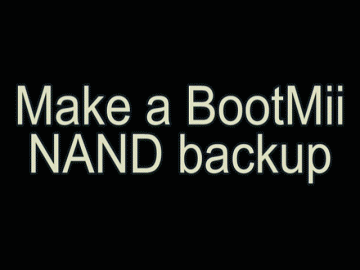Fun Fact! If you ever need to restore a NAND backup, you can do so by launching Bootmii with an SD card containing the appropriately named Bootmii folder, nand.bin, and keys.bin, and follow the procedure described above except this time select the option with the red arrow going the other direction.
Another Fun Fact! You can extract the contents of your nand.bin using windows tools like ShowMiiWads (see ModMii Classic's Download Page 2), then save it to a hard drive or SD Card to act as an Emulated NAND (or virtual NAND), allowing you switch between the Wii's real NAND and one or more Emulated NANDs. Emulated NANDs can provide much more storage space than the Wii's 500MB. ModMii can help generate brand new Emulated NANDs free of any games saves or other settings if you prefer a fresh start. For more help on this, after completing this guide, check out ModMii's SNEEK Installation Wizard.