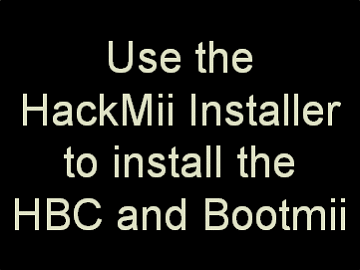Use the HackMii Installer to install the HBC and Bootmii
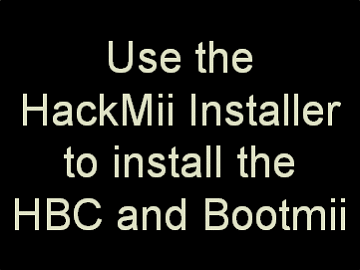
The HackMii installer will enable you to install the Homebrew Channel and Bootmii.
The Homebrew Channel allows you to launch homebrew applications off your SD card or Hard Drive.
Bootmii is a piece of software that can backup and restore your Wii's NAND storage and provides brick protection.
- Upon launching the HackMii Installer, you will be greeted by a scam warning screen.
- After waiting 30 seconds the message "Press 1 to continue" should appear.
- Press 1 to continue.
- If the "Press 1 to continue" message doesn't appear, or you get a "no vulnerable IOS" error message or experience any other issues with this step, run ModMii again and this time select the "HackMii Solutions" option and follow those new instructions before continuing this guide.
- Press A to continue, then press ↑ until "Install the Homebrew Channel" is selected and press A, then select "Yes, continue" to install it.
- When completed the installer should display "SUCCESS".
- Press A to continue to the main menu.
- From the main menu, press ↓ twice to select "Bootmii...", then press A.
- From the Bootmii menu, navigate to "Install Bootmii as IOS" and press A, then select "Yes, continue" to write runtime files to the SD Card, then "Yes, continue" again to install Bootmii as IOS.
- When completed the installer should display "SUCCESS".
- Press A to continue to the Bootmii menu.
- From the Bootmii menu, check to see if "Install Bootmii as boot2" is an option.
- Navigate to "Install Bootmii as boot2" if it's listed as an option and press A. Then install it following the same procedure to install Bootmii as IOS described above.
- After installing Bootmii as IOS and as boot2 (if possible), navigate to "Return to the main menu" and press A, then go down to "Exit" and press A to exit to the Homebrew Channel.
Some notes about Bootmii as IOS and Bootmii as boot2
- It is recommended to have Bootmii installed as both IOS and as boot2, if possible.
- Installing Bootmii as boot2 is only an option available on older Wii's and it provides the greatest level of brick protection.
- Do not worry if your Wii is not capable of installing Bootmii as boot2, all Wii's can still install Priiloader; and with Priiloader installed you can recover from the majority of bricks. So long as you do not uninstall Priiloader, your System Menu, or System Menu IOS you will be able to recover even without Bootmii installed as boot2.
- If Bootmii is installed to boot2, you can access Bootmii and the Homebrew Channel before the system menu (or Priiloader) is loaded, this will allow you to launch homebrew as needed to fix bricks or restore NAND backups. If Bootmii is installed to boot2, it will load the Bootmii menu each time the Wii starts up only if a Bootmii folder is detected on your SD card. If you move or rename this folder, the Wii will continue to boot the system menu (or Priiloader if installed).
- All Wii's are able to install Bootmii as IOS.
- While Bootmii as IOS does not by itself provide much brick protection, it will allow you to make a NAND backup. When combined with Priiloader, a NAND backup may help you recover from potential semi-bricks in the future.