mirror of
https://github.com/MustardChef/WSABuilds.git
synced 2024-11-16 00:25:05 +01:00
81 lines
2.5 KiB
Markdown
81 lines
2.5 KiB
Markdown
# WSABuilds <img src="https://img.shields.io/github/downloads/MustardChef/WSABuilds/total?label=Total%20Downloads&style=for-the-badge"/>
|
|
|
|
|
|
|
|
|
|
## Issues:
|
|
- ## Install.ps1 is not recognized/found <br />
|
|
- ## Some files are missing in the folder
|
|
|
|
|
|
|
|
|
|
|
|
|
|
<img src="https://media.discordapp.net/attachments/1044322950725259274/1068243571544690719/9Qf3veK.png" />
|
|
<img src="https://user-images.githubusercontent.com/68516357/215262023-89e0e0fa-3dd7-4d6d-b93a-224169f61971.png" />
|
|
|
|
|
|
<br />
|
|
<br />
|
|
|
|
## Solution
|
|
|
|
|
|
If the popup windows disappear without asking administrative permission and Windows Subsystem For Android™ is not installed successfully, you should manually run Install.ps1 as administrator:
|
|
|
|
|
|
|
|
**1. Redownload the WSA Build and rename the extracted folder to a shorter name, which can be anything to your choosing** </br>
|
|
|
|
- For example:
|
|
|
|
- **Before:** WSA_2XXX.XXXXXXX_XXXX_Release-Nightly-with-magisk-XXXXXXX-XXXXXX-MindTheGapps-XX.X-RemovedAmazon
|
|
|
|
- **After:** WSAArchive2XXX
|
|
|
|
<br />
|
|
|
|
**2. Copy the path of the folder by right clicking on the folder and select "Show More Options" and click on "Copy as path"**
|
|
|
|
<br />
|
|
|
|
**3. Press Win + X on your keyboard and select Windows™ Terminal (Admin) or Powershell (Admin) depending on the version of Windows™ you are running**
|
|
|
|
|||
|
|
|--------|------|
|
|
|<img src="https://upload.wikimedia.org/wikipedia/commons/e/e6/Windows_11_logo.svg" style="width: 200px;"/> |<img src="https://upload.wikimedia.org/wikipedia/commons/0/05/Windows_10_Logo.svg" style="width: 200px;"/> |
|
|
|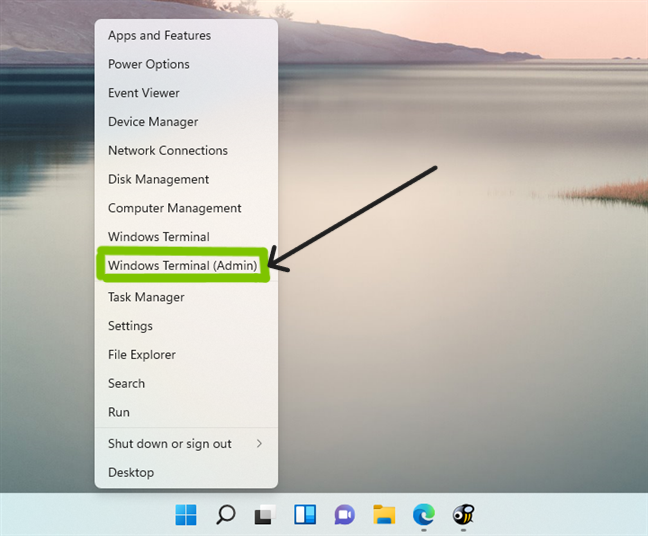|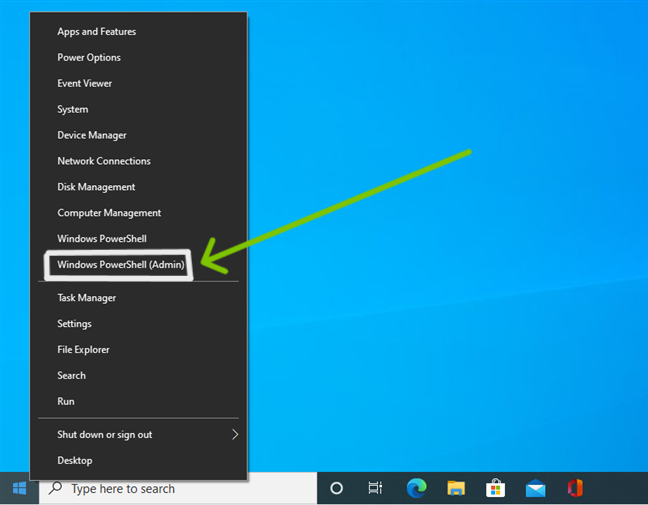|
|
|
|
|
|
|
<br />
|
|
|
|
**4. Input the command below and press enter, replacing {X:\path\to\your\extracted\folder} including the {} with the path of the extracted folder**
|
|
|
|
```Powershell
|
|
cd "{X:\path\to\your\extracted\folder}"
|
|
```
|
|
|
|
<br />
|
|
|
|
**5. Input the command below and press enter**
|
|
|
|
```Powershell
|
|
PowerShell.exe -ExecutionPolicy Bypass -File .\Install.ps1
|
|
```
|
|
|
|
<br />
|
|
|
|
**6. The script will run and Windows Subsystem For Android™ will be installed**
|
|
|
|
|
|
<br />
|
|
|
|
---
|
|
|
|
## Have futher question or need help?
|
|
|
|
#### Join the Discord if you have any other questions or need help!
|
|
|
|
[<img src="https://invidget.switchblade.xyz/2thee7zzHZ" style="width: 400px;"/>](https://discord.gg/2thee7zzHZ)
|