mirror of
https://github.com/MustardChef/WSABuilds.git
synced 2024-11-14 15:45:06 +01:00
- Move Fixes and Guides into separate folder - Update guides and fix mistakes - Adding Post-Installation Pages
24 lines
1.1 KiB
Markdown
24 lines
1.1 KiB
Markdown
# WSABuilds <img src="https://img.shields.io/github/downloads/MustardChef/WSABuilds/total?label=Total%20Downloads&style=for-the-badge"/>
|
||
|
||
|
||
### 指南:更改Windows Subsystem For Android™使用的GPU
|
||
|
||
1. 打开 Windows Subsystem For Android™ 设置 --> 通过开始菜单搜索或使用搜索功能
|
||
|
||
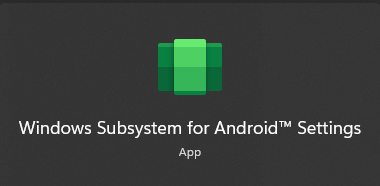
|
||
|
||
2. 请确保通过在 ``关闭 Windows Subsystem For Android™`` 选项卡中按下 ``关闭`` 按钮来关闭 Windows Subsystem For Android™。
|
||
|
||
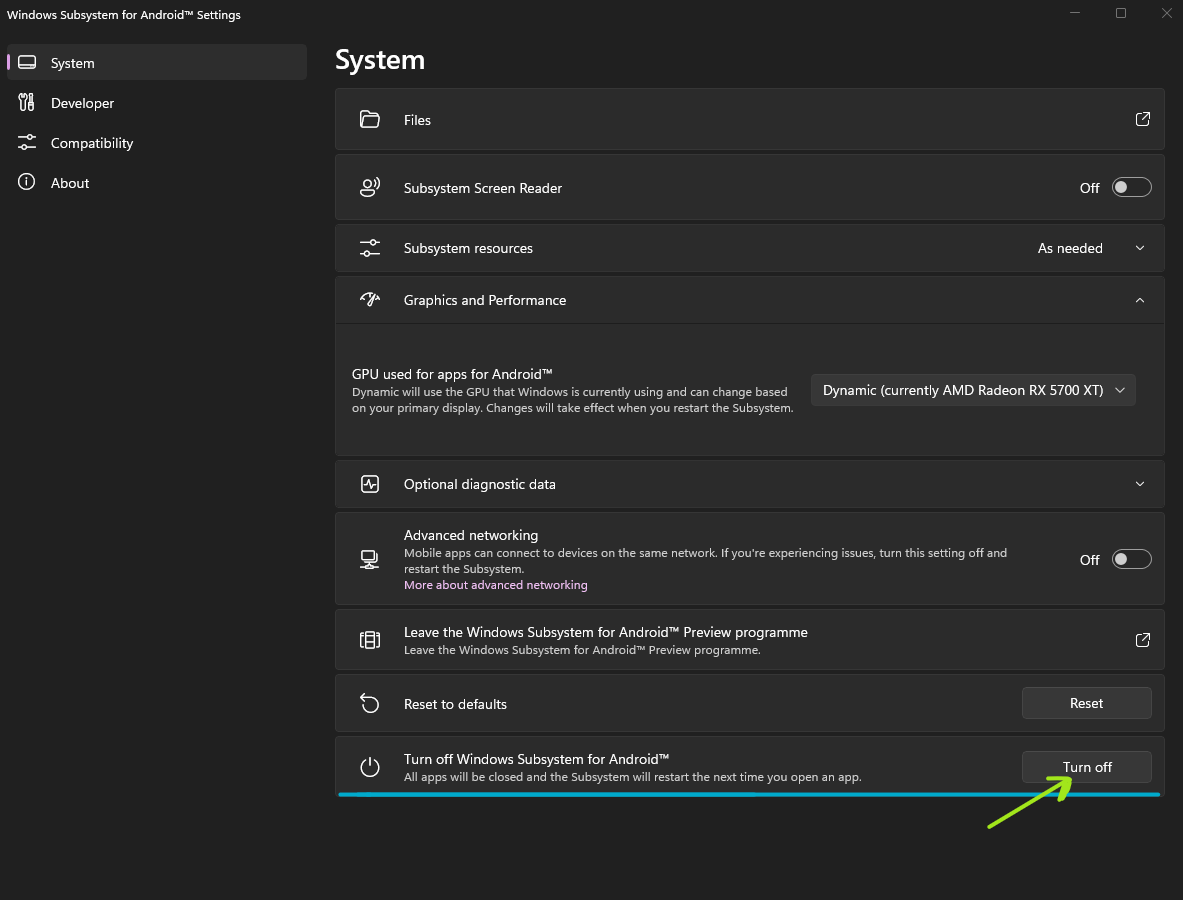
|
||
|
||
|
||
3. 在 Windows Subsystem For Android™ 设置中选择 ``图形和性能`` 选项卡
|
||
|
||
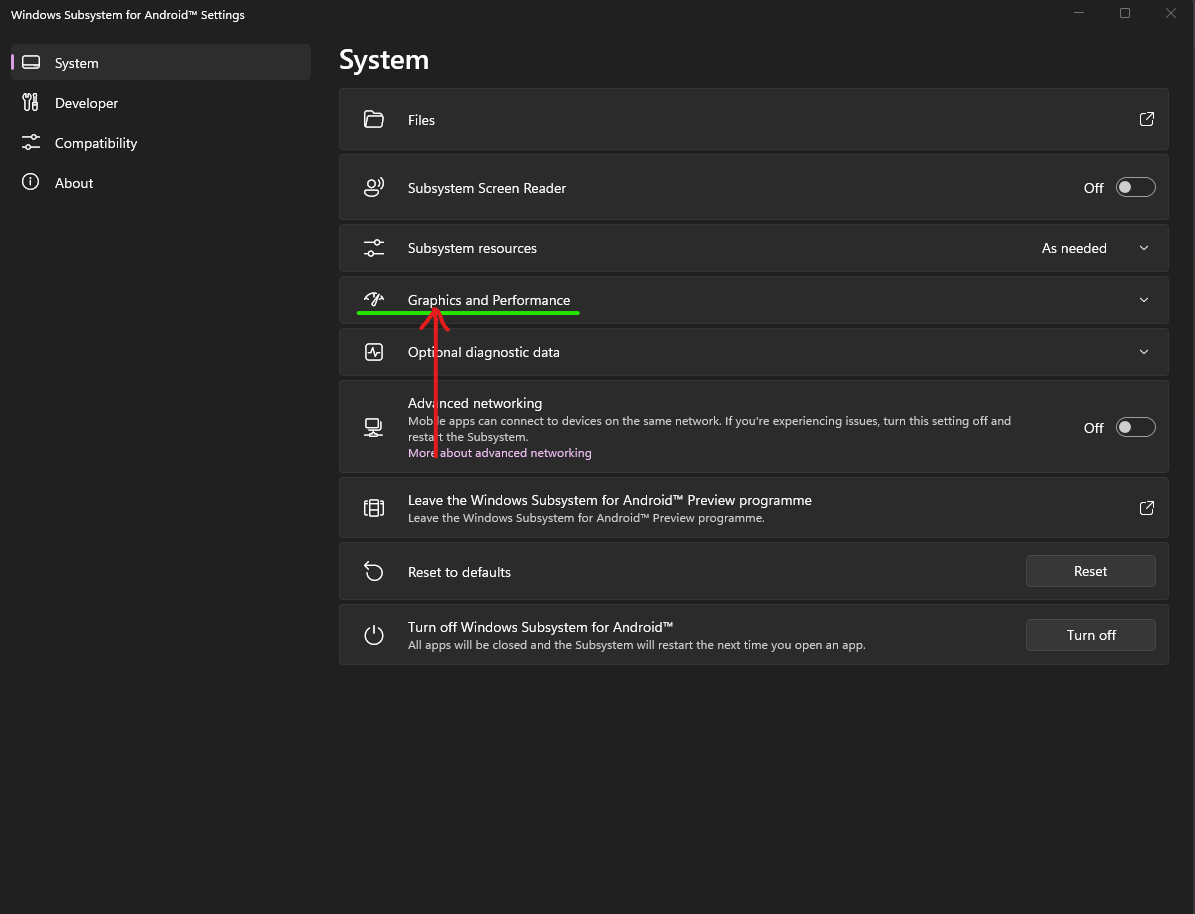
|
||
|
||
4. 点击 ``用于 Android™ 应用的 GPU`` 选择项,并选择您想要 Windows Subsystem For Android™ 使用的 GPU。
|
||
|
||
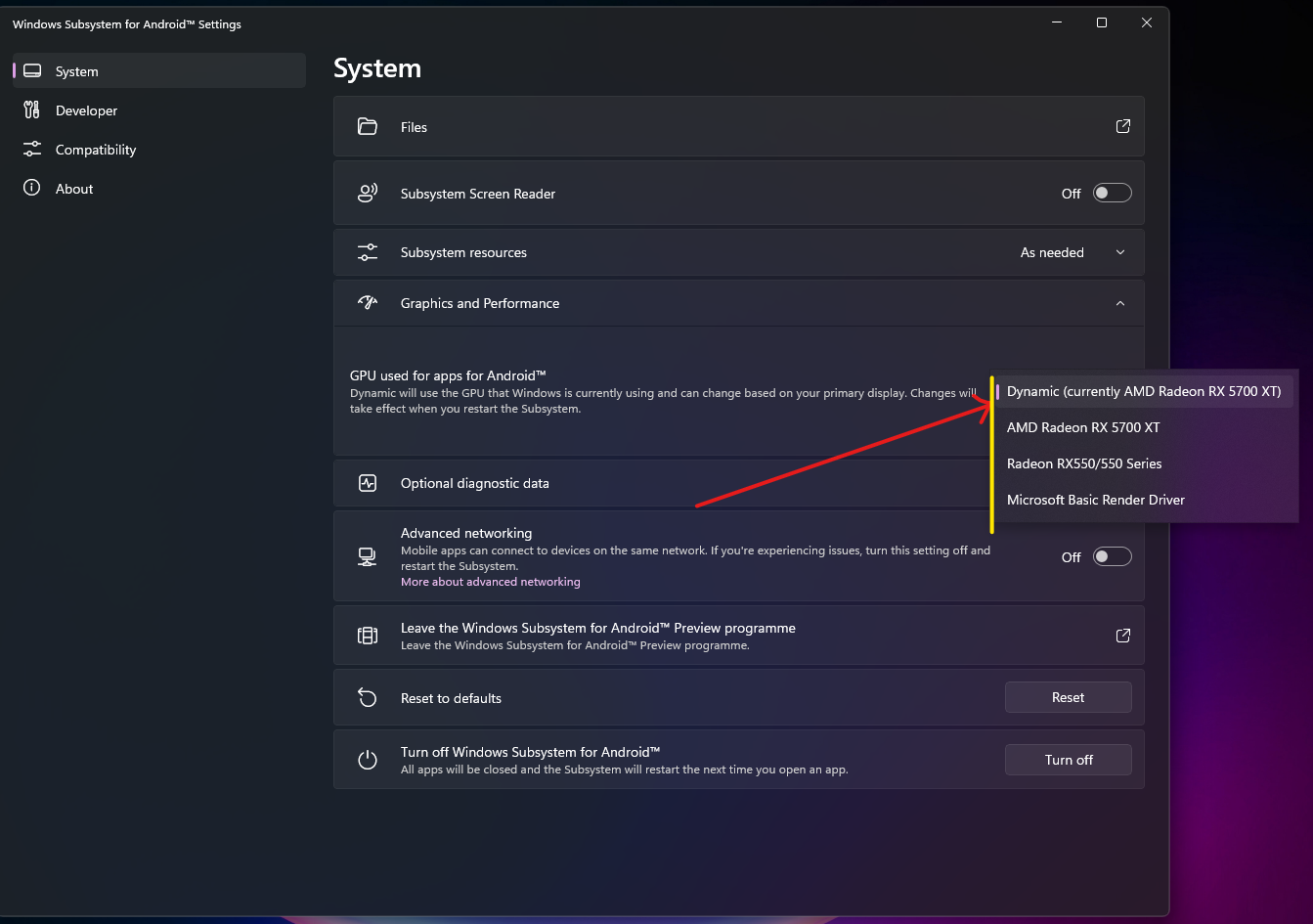
|
||
|
||
|