mirror of
https://github.com/Polprzewodnikowy/N64FlashcartMenu.git
synced 2024-12-03 15:54:15 +01:00
165 lines
7.3 KiB
Markdown
165 lines
7.3 KiB
Markdown
# N64 Flashcart Menu
|
|
An open source menu for N64 flashcarts.
|
|
|
|
## Aims
|
|
* Support as many N64 FlashCarts as possible.
|
|
* Be open source, using permissive licensed third party licensed libraries.
|
|
* Be testable, using unit and smoke tests in ares emulated environment.
|
|
* Encourage active development from community members and N64 FlashCart owners.
|
|
* Support as many common mods and features as possible.
|
|
|
|
|
|
## Current (notable) menu features
|
|
* Fully Open Source.
|
|
* Loads all known N64 games (including iQue and Aleck64 ROMs (even if they are byteswapped)).
|
|
* Fully emulates the 64DD and loads 64DD disks (SummerCart64 only).
|
|
* Emulator support (NES, SNES, GB, GBC) ROMs.
|
|
* N64 ROM box image support.
|
|
* Background image (PNG) support.
|
|
* Comprehensive ROM save database (including HomeBrew headers).
|
|
* Comprehensive ROM information display.
|
|
* Real Time Clock support.
|
|
* Music playback (MP3).
|
|
|
|
## Video showcase (as of Oct 12 2023)
|
|
|
|
[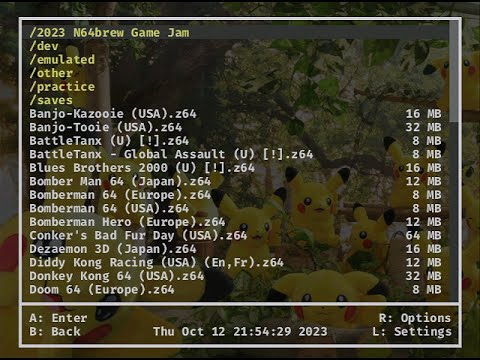](http://www.youtube.com/watch?v=6CKImHTifDA "N64FlashcartMenu Showcase (Oct 12 2023)")
|
|
|
|
## Getting started
|
|
|
|
### 64drive
|
|
Ensure the cart has the latest [firmware](https://64drive.retroactive.be/support.php) installed.
|
|
Download the latest `menu.bin` file from the releases page, then put it in the root directory of your SD card.
|
|
|
|
### SC64
|
|
Ensure the cart has the latest [firmware](https://github.com/Polprzewodnikowy/SummerCart64/releases/latest) installed.
|
|
Download the latest `sc64menu.n64` file from the releases page, then put it in the root directory of your SD card.
|
|
|
|
#### 64DD disk support
|
|
For the ability to load and run 64DD disk images, you need to add the folder `/menu/64ddipl` on the SD card.
|
|
Download and add the relevant ipl files and rename them before adding them to the folder:
|
|
- `NDDE0.n64` the US Prototype IPL can be downloaded from [here](https://64dd.org/dumps/64DD_IPL_US_MJR.n64)
|
|
- `NDXJ0.n64` the JPN Development IPL can be downloaded from [here](https://64dd.org/dumps/64DD_IPL_DEV_H4G.n64)
|
|
- `NDDJ2.n64` the JPN Retail IPL can be downloaded from [here](https://64dd.org/dumps/N64DD_IPLROM_(J).zip)
|
|
|
|
Note: to load an expansion disk (e.g. F-Zero X) browse to the N64 ROM and load it (but not start it) and then browse to the DD expansion file and press the `R` button.
|
|
|
|
### ED64 & ED64P
|
|
Currently not supported, but there is an aim to do so.
|
|
|
|
The aim is to replace [Altra64](https://github.com/networkfusion/altra64) and [ED64-UnofficialOS](https://github.com/n64-tools/ED64-UnofficialOS-binaries).
|
|
|
|
|
|
### Common to all flashcarts
|
|
|
|
#### ROM Boxart
|
|
To use boxart, you need to place png files of size 158x112 in the folder `/menu/boxart` on the SD card.
|
|
Each file must be named according to the 2 letter ROM ID, or 3 letter ROM ID including media type.
|
|
i.e. for GoldenEye 2 letters, this would be `GE.png`.
|
|
i.e. for GoldenEye 3 letters, this would be `NGE.png`.
|
|
A known set of PNG files using 2 letter ID's can be downloaded [here](https://mega.nz/file/6cNGwSqI#8X5ukb65n3YMlGaUtSOGXkKo9HxVnnMOgqn94Epcr7w).
|
|
|
|
#### Emulator support
|
|
Emulators should be added to the `/menu/emulators` directory on the SD card.
|
|
|
|
Menu currently supports the following emulators and associated ROM file names:
|
|
- **NES**: [neon64v2](https://github.com/hcs64/neon64v2) by *hcs64* - `neon64bu.rom`
|
|
- **SNES**: [sodium64](https://github.com/Hydr8gon/sodium64) by *Hydr8gon* - `sodium64.z64`
|
|
- **Game Boy** / **GB Color**: [gb64](https://lambertjamesd.github.io/gb64/romwrapper/romwrapper.html) by *lambertjamesd* - `gb.v64` / `gbc.v64`
|
|
- **Sega Master System** / **Sega Game Gear** / **Sg1000**: [TotalSMS](https://github.com/ITotalJustice/TotalSMS) - `TotalSMS.z64` (Currently broken)
|
|
|
|
|
|
# Developer documentation
|
|
**Work in progress!**
|
|
|
|
You can use a dev container in VSCode to ease development.
|
|
|
|
|
|
## To deploy:
|
|
### SC64
|
|
* Download the deployer [here](https://github.com/Polprzewodnikowy/SummerCart64/releases/download/v2.17.0/sc64-deployer-windows-v2.17.0.zip)
|
|
* Extract and place `sc64deployer.exe` in the `tools/sc64` directory.
|
|
|
|
Make sure that your firmware is compatible (currently v2.17.0+)
|
|
See: https://github.com/Polprzewodnikowy/SummerCart64/blob/v2.17.0/docs/00_quick_startup_guide.md#firmware-backupupdate
|
|
|
|
|
|
#### From the devcontainer
|
|
It is not currently possible to directly communicate with USB devices.
|
|
BUT, as a work around you can use a proxy TCP/IP connection
|
|
Set up a proxy: open a terminal window, `cd ./tools/sc64` and then `./sc64deployer.exe server`
|
|
|
|
Then in the dev container, use `make run` or `make run-debug`
|
|
|
|
|
|
#### From your host (Windows) OS
|
|
|
|
* Run `./localdeploy.bat` from the terminal
|
|
|
|
Toggle the N64 power switch to load the ROM.
|
|
|
|
`ms-vscode.makefile-tools` will help (installed automatically in dev container).
|
|
TODO: it does not yet work with `F5`: see https://devblogs.microsoft.com/cppblog/now-announcing-makefile-support-in-visual-studio-code/
|
|
WORKAROUND: in the dev container terminal, use make directly, i.e.: `make`
|
|
The ROM can be found in the `output` directory.
|
|
|
|
NOTE: a "release" version of the SC64 menu is called `sc64menu.n64` and can be created for when you want to add it directly to the SDCard. This is generated by running `make all` or running `make sc64`.
|
|
|
|
|
|
### Others
|
|
* Add the required file to the correct folder on your SD card.
|
|
|
|
|
|
# GDB in devcontainer
|
|
**Note:** only supported on flashcarts with USB functionality
|
|
|
|
## ( via WSL )
|
|
In your WSL instance, to install the necessary drivers and udev rules, run the command:
|
|
```
|
|
wget https://github.com/buu342/N64-UNFLoader/releases/download/v2.1/UNFLoader-Linux-x64.zip && \
|
|
unzip UNFLoader-Linux-x64.zip -d /usr/local/unfloader && \
|
|
yes Y | . /usr/local/unfloader/installer_linux.sh
|
|
rm -rf /usr/local/unfloader/
|
|
```
|
|
|
|
In Windows run PowerShell as Administrator.
|
|
* install usbipd: `winget install usbipd`.
|
|
* run `usbipd list` and note the bus id for the flashcart.
|
|
* run `usbipd wsl attach --busid <busid>`.
|
|
|
|
When the devcontainer is started, run:
|
|
* `gdb-multiarch` and then `set architecture` to confirm support for GDB on `mips:4300`
|
|
* `lsusb` and `ls /dev/tty*` to confirm the flashcart is mounted in the container.
|
|
|
|
Add `launch.json` to `.vscode` folder
|
|
|
|
|
|
## Via Windows
|
|
It is not currently possible to directly communicate with USB devices.
|
|
BUT, as a work around you can use a proxy TCP/IP connection
|
|
|
|
* Download UNFLoader [here](https://github.com/buu342/N64-UNFLoader/releases/download/v2.1/UNFLoader-Windows-x86.zip)
|
|
* Extract and place `UNFLoader.exe` in the `tools/unfLoader` directory.
|
|
* Set up a proxy: open a terminal window, `cd ./tools/unfLoader` and then `./UNFLoader -g`
|
|
|
|
|
|
Add a `launch.json` file to `.vscode` folder
|
|
TBD: add content.
|
|
|
|
|
|
# Update Libdragon submodule
|
|
This repo currently uses the `unstable` branch as a submodule at a specific commit.
|
|
To update to the latest version, use `git submodule update --remote ` from the terminal.
|
|
|
|
# Generate documentation
|
|
Run `doxygen` from the dev container terminal.
|
|
Make sure you fix the warnings before creating a PR!
|
|
Generated documentation is located in `output/docs` folder.
|
|
|
|
# Open source software and licenses used
|
|
- [libdragon](https://github.com/DragonMinded/libdragon) (UNLICENSE License)
|
|
- [libspng](https://github.com/randy408/libspng) (BSD 2-Clause License)
|
|
- [mini.c](https://github.com/univrsal/mini.c) (BSD 2-Clause License)
|
|
- [minimp3](https://github.com/lieff/minimp3) (CC0 1.0 Universal)
|
|
- [miniz](https://github.com/richgel999/miniz) (MIT License)
|